Administration, argh! Any clerical task that involves logging in, searching and updating the same routine fields adds to the non productive time spent and lost every day. When a user contacts you direct with a query, if it’s a quick fix, it’s often tempting to resolve there and then, albeit I have to request that the end user logs me a call so that I can record my time, the outcome and then close the call for KPI’s.
20 calls a day x 60 seconds admin per call x 5 days a week = 100 minutes per week – could PowerAutomate Desktop save me some of that time and frustration?
I built a demo to try it out and see. It takes two variables, the Incident number of a helpdesk call in ServiceNow and a summary of the call outcome. The idea is simple, a user has logged me a call, I need to assign it to myself, update the category, add a closing comment and mark the call as closed. They’ve provided me the call reference in a teams chat.
Let’s see it in action

I resolve Alex’s problem and proceed to updating the call using PowerAutomate Desktop as follows. Whilst the automation is running, I am free to go off and deal with another call. This could be extended to allow unique categories to be selected or the recording of time spent on a call.
What does the PowerAutomate Desktop design look like? I split the routine into two sub routines just to keep things tidier.




I chose to call the PAD right from the PAD tool in the above example but you could trigger it from PowerAutomate as follows:

Could you or do you use PowerAutomate Desktop (PAD) to automate routine administration tasks? Do you have ideas for what PAD could be used for in your business and would like a proof of concept demonstration? Get in touch or leave a message below.
Want to learn how I built this? You need to read my latest blog post – Integration with ServiceNow Made Easy!



Can you please share the entire flow…
Hey Mahdi, there isn’t an actual flow in this example as the PAD is called directly from the PAD Tool. If I wanted to call the flow from a trigger, maybe “when a button is pressed”, I could capture the two variables as part of the trigger and then call the “run a flow built with Power Automate Desktop”. I’ll post another screenshot of the example. In a real life scenario you could capture the incident number and outcomes on a list and then process each of these calls at the end of a day with a scheduled trigger and an “apply to each”. I hope that this makes sense.